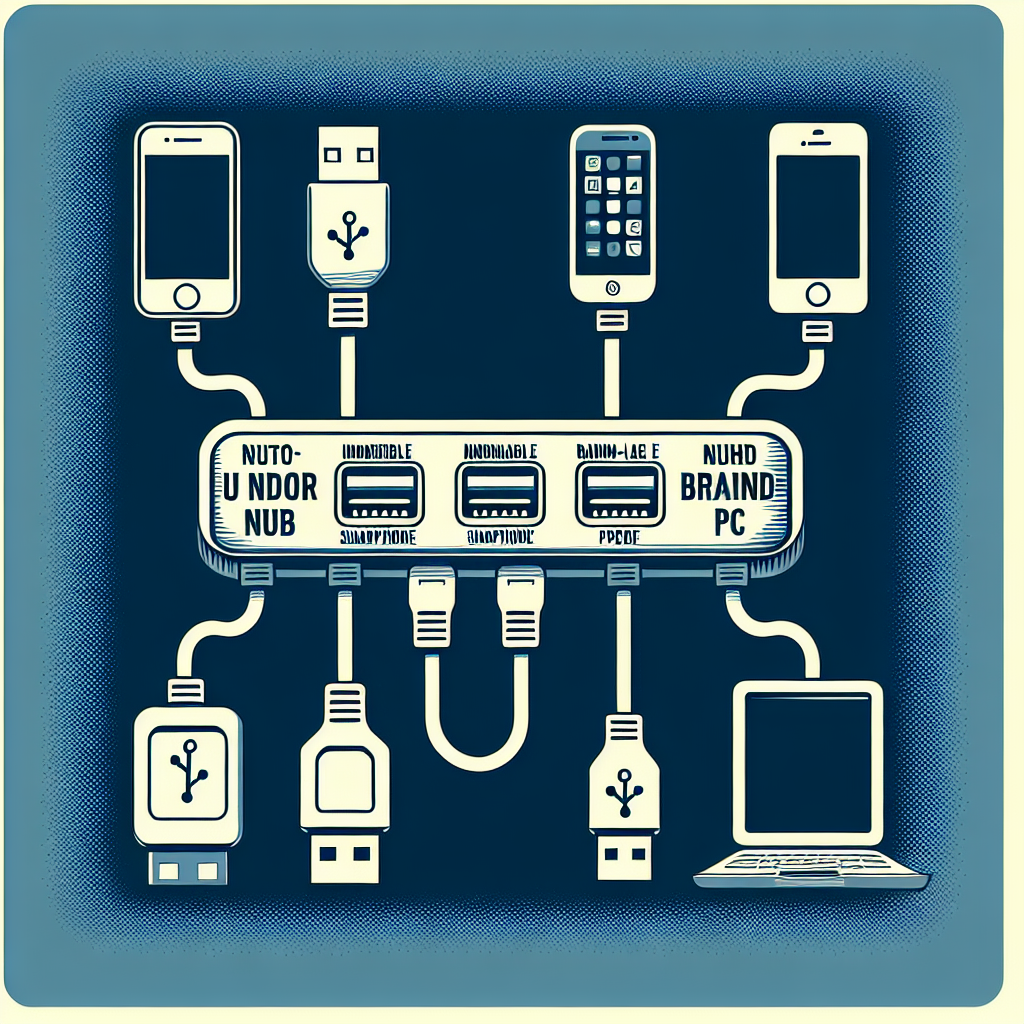
Can I Use a USB Hub to Connect My Phone and Sync It with My PC?
In today’s digital age, the convenience of connecting various devices to a single source has revolutionized the way we manage our data. One common question that arises is whether a USB hub can be used to connect a smartphone to a PC for synchronization purposes. Here, we will explore the capabilities of USB hubs, their compatibility with smartphones, and best practices for seamless connectivity and data transfer.
| Type of USB Hub | Description |
|---|---|
| Passive USB Hubs | These hubs distribute power from a single USB port but may not provide enough power for charging devices. |
| Active USB Hubs | Equipped with a separate power supply, active hubs can supply adequate power for multiple devices, including charging and syncing smartphones. |
| OTG Hubs | USB On-The-Go (OTG) hubs allow mobile devices to act as hosts, facilitating connections with peripherals like keyboards and mice. |
Understanding USB Hubs
A USB hub is a device that adds more USB ports to your PC, allowing you to connect multiple devices at once. There are two main types of USB hubs: passive and active. Passive USB hubs draw power from the host device, while active USB hubs have their own power supply and can power high-demand devices like smartphones and external hard drives.
Can You Use a USB Hub for Phone Syncing?
The straightforward answer is: yes, you can use a USB hub to connect your phone to your PC for syncing. However, there are several factors that you need to consider to ensure a smooth transfer of data.
Key Considerations
- Compatibility: Ensure that the USB hub is compatible with both your phone and PC.
- Power Requirements: If your phone requires more power than what a passive hub can deliver, an active hub is more suitable.
- Cable Quality: Use good quality USB cables to prevent data loss or transfer interruption.
- Drivers: Ensure that you have the necessary drivers installed on your PC for device recognition.
How to Connect Your Phone and Sync with Your PC Using a USB Hub
- Gather Required Items: You will need a compatible USB hub, an appropriate USB cable for your phone, and your PC.
- Connect the USB Hub: Plug the USB hub into an available USB port on your PC.
- Connect Your Phone: Use your USB cable to connect your phone to the USB hub.
- Allow PC Recognition: Wait for your PC to recognize the connected phone. This may take a few moments.
- Sync Your Data: Use your preferred syncing software to transfer files between your phone and PC.
Advantages of Using a USB Hub
Utilizing a USB hub for connecting and syncing your phone has several benefits:
- Simplified Connectivity: Easily connect multiple devices simultaneously for a streamlined experience.
- Reduced Clutter: Keep your workspace organized by minimizing tangled cables and the need for multiple connections.
- Enhanced Portability: Active USB hubs can be powered independently, making them portable and convenient for on-the-go usage.
Potential Issues and Troubleshooting
While using a USB hub can make device connections easier, there may be potential issues that you could encounter:
- Device Not Recognized: If your phone doesn’t show up in the PC file explorer, try a different port on the hub or reconnect the hub to the PC.
- Slow Data Transfer: Ensure that you are using high-quality cables and that the USB hub supports high-speed data transfer protocols.
- Insufficient Power: If your device isn’t charging or syncing properly, ensure that you are using an active USB hub or a powered port.
Conclusion
In conclusion, using a USB hub to connect and sync your phone with your PC is not only feasible but also a practical solution for enhancing your connectivity experience. By understanding the type of USB hub you need, considering power requirements, and following the correct setup procedures, you can enjoy a seamless data transfer experience. As technology continues to evolve, USB hubs are becoming essential tools for optimizing device connectivity in both personal and professional environments.


